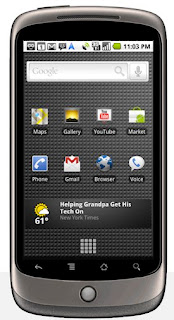
Well you have just got yourself a brand new spanking Nexus One - after tinkering it maybe a few days you asked what is NEXT ? Answer : Rooting and installing a custom rom will expand the potential of the phone
Readup this very well written guide on the PROS of rooting:
http://news.nexus-one.co.uk/post/405264785/how-to-rooting-your-nexus-one-a-definitive-guide-to
Do this at your own risk. I am not responsible if you bricked your phone and creating a expensive paperweight!!
Special thanks to Shahz whose posts on forum LowYat got me hooked onto Android : http://forum.lowyat.net/topic/1393679
I. BEFORE YOU START to do anything :
Setup ADB, a very important FIRST step.
How To Setup ADB ?
Setting Up The SDK
1. Download the latest "ANDROID SDK" from Google
http://developer.android.com/sdk/index.html
2. Extract the Android SDK .Zip file to C:\AndroidSDK (create this folder first )
3. On your phone, click Settings > Applications
> Development and make sure USB Debugging is on.
4. Plug your phone into your computer via USB cable (it needs to be on). It should say installing drivers if using Windows.
If you are using Windows 7
skip steps 4 and 5 and use this procedure instead.
5. After it installs the drivers, goto the Start menu and type cmd into the search bar (Vista or higher) or click Run then type in cmd (XP) to open the command prompt.
6. Type the following into the command prompt window (hitting enter at the end of every line):
cd\
cd AndroidSDK\tools\
adb devices
You should see a serial number pop up, it’s the serial number of your phone. This means you are all set.
If you do NOT see a serial number, then we need to reinstall the drivers.
II. Root the Nexus One
1. Download "Superboot"
http://android.modaco.com/content/google-nexus-one-nexusone-modaco-com/298782/22-mar-erd79-epe76-superboot-rooting-the-nexus-one/
2. Once this is saved to your computer, unzip it to your C: by right clicking it and clicking Extract Files…
Once it is extracted to the C:, rename the folder to Superboot
3. Turn off your Nexus One and then plug it in to your computer via USB cable.
4. Turn the phone back on by holding down the trackball and hitting power (keep holding it down until the fastboot screen comes up).
5. Open the Command Prompt on your computer by opening the Start Menu, then either typing cmd and hitting enter in the search box (for Vista and higher) or by clicking Run and typing cmd and hitting enter (for XP).
6. Once it opens type the following with hitting enter at the end of each line:
cd\
cd C:\Superboot
fastboot-windows devices
*Your phones serial number should display proving that it is connected and your computer can see it.
Then type:
fastboot-windows oem unlock
7. Then follow what the screen says to do on your phone and select Yes.
*You may get an error in the command prompt, just ignore it.
**Also your phone may reboot, if it does just turn it off, then turn it back on by holding down Power and the Trackball to get back to fastboot before continuing on to the next step.
8. Now, while the phone is still connected, go on your computer to the Superboot folder and open it. Inside you will see a file called, install-superboot-windows.bat
9. Double click install-superboot-windows.bat and wait for it to finish. All done, rooted!
III. Load a Custom ROM (OPTIONAL)
How To: Load a Custom ROM on the Nexus One
I. Before You Begin
1. You MUST have root access! Read the above on how to do it and then come back to this procedure and continue.
II. Flash a Custom Recovery Image
1. Download the Nexus One Amon Ra Recovery Image below:
Nexus One Recovery Image : http://forum.xda-developers.com/showthread.php?t=611829
Before you download, select the approriate recovery image depending on which rom you'd like to install
2. Save the recovery image file inside the SUPERBOOT folder you used to root the phone.
3. Turn the phone off and then plug it in via USB cable.
4. Turn it on by holding down Power and the Trackball to get into fastboot mode.
5. Open a command prompt and type the following with hitting enter at the end of each line:
cd\
cd c:\superboot
fastboot-windows devices
*this is to check that the computer can see the phone (a serial should pop up if it can)
6. Then type:
fastboot-windows flash recovery recovery-RA-nexus-v1.6.2.img
NOTE: ###( change the image file name according to what you have choose)
7. This should flash the recovery image onto the phone.
III. Flash the Custom ROM
1. Download the ROM you want from the Android ROMs section. (Make sure to choose a ROM for the Nexus One and not another phone!)
http://forum.xda-developers.com/forumdisplay.php?f=559
2. Turn off the phone.
3. Turn it back on by holding down Volume Down and Power until the bootloader screen comes up. Let it finish searching then select Recovery by using the volume buttons and click power to select.
4. Once the recovery screen comes up, select Nandroid Backup (to save a backup just in case, optional BUT HIGHLY RECOMMENDED YOU DO IT)
5. Then select Mass Storage On and plug your phone into the computer.
6. Copy the ROM .zip file to your phone’s SD card then unplug the phone.
7. Click USB MS Toggle.
8. Click Apply .zip from SD Card and then select the ROM you just copied.
9. Wait for it to finish loading and click Reboot. You now have a NEW ROM installed
Screenshots of Nexus One rom change to htc Sense:
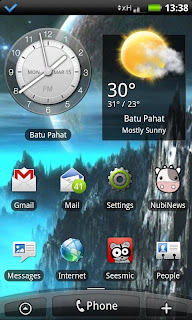
CREDITS :
1. To Amon RA for his recovery image: http://forum.xda-developers.com/showthread.php?t=611829
2. Paul O Brien at Modaco : http://android.modaco.com/category/426/google-nexus-one-nexusone-modaco-com/


No comments:
Post a Comment